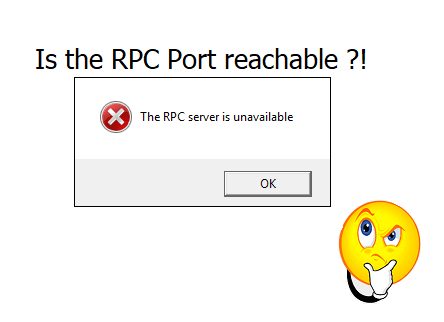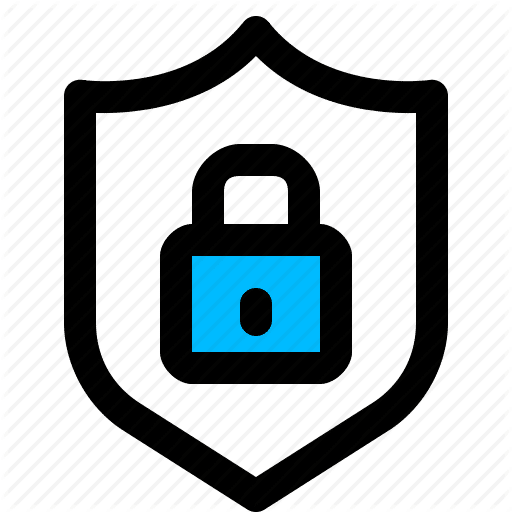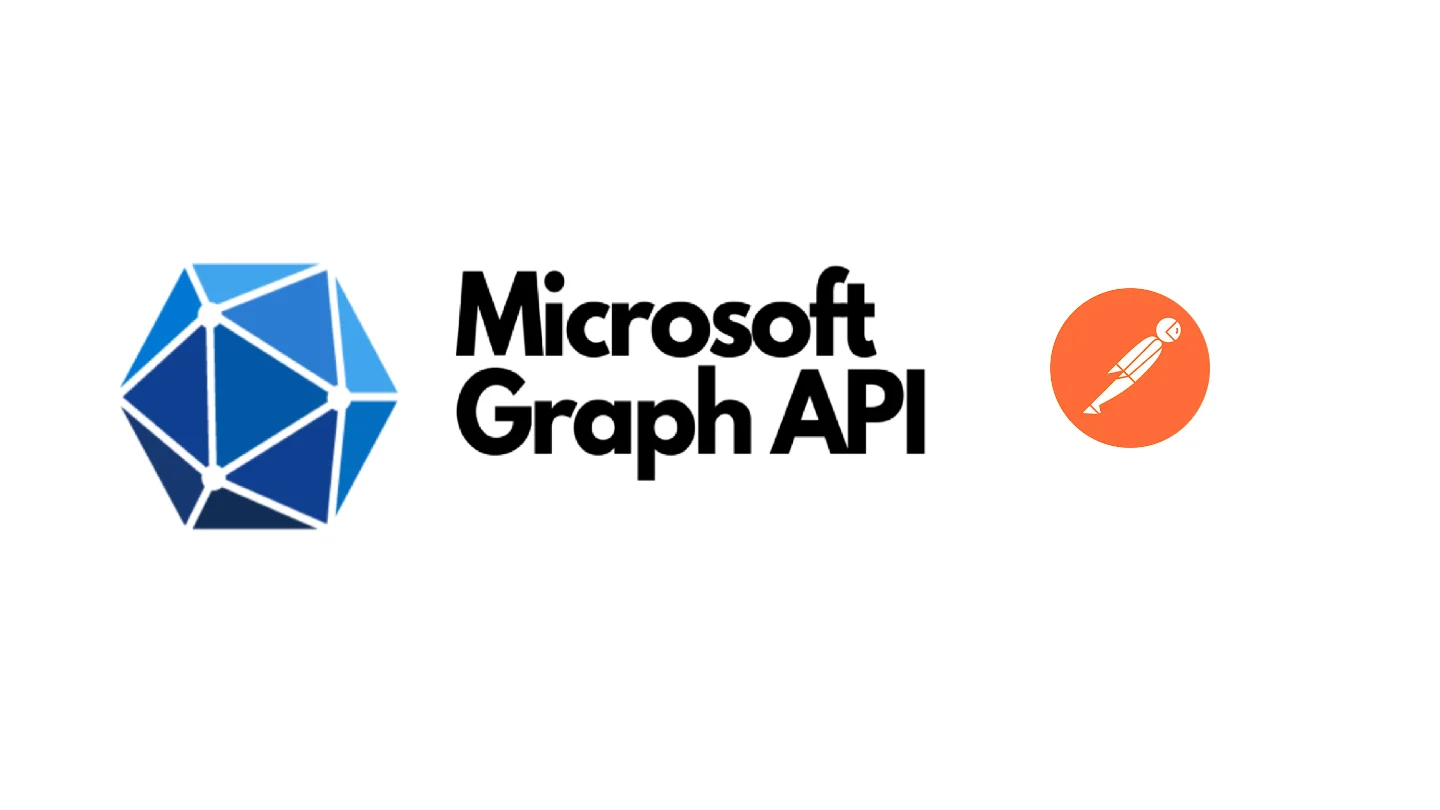A shared mailbox is a useful feature in both Exchange Server and Exchange Online. It allows multiple users to access and manage a common mailbox, such as a departmental or project-related mailbox. Managing and sending emails from a shared mailbox can be done in a few steps, and we’ll cover those below.
Table of Contents
Accessing and Using a Shared Mailbox in Outlook
- Outlook Web App (OWA) or New Outlook:
- Log in to OWA or the New Outlook client.
- Right-click on the Folders and select Add Shared Folder or Mailbox
- Enter the shared mailbox email address and click Add.

- Outlook Desktop Client (classic):
- Click on File
- Click on Account Settings.
- Double-click on your account
- From the Exchange Account Settings, click on More Settings
- Click on the Advanced tab, and then click on Add
- Enter the shared mailbox email address and click OK


Outlook usually auto-detects the new accounts you have full access to and automatically maps them to the associated mailbox user. So usually there is no action required from the user.
Differences between User and Shared mailboxes
Shared Mailbox offers a generic email address such as info@domain.com or sales@domain.com that allows the customer to send to without having to remember that of an individual, also it gives a shared email that can be used between all users who are granted permission.
| Feature | Shared Mailbox | User Mailbox |
| RecipientTypeDetails | SharedMailbox | UserMailbox |
| License Required | No, But users accessing it require a license | Yes |
| Storage Allocated | 50 GB | 100 GB |
| Management | PowerShell and Exchange Interface | PowerShell and Exchange Interface |
| Authentication | No Direct access | Require Auth |
| Use For | Shared between users | Individual Access |
To find Shared Mailbox, we can use the following PowerShell line to get all Exchange Online shared mailbox
Get-Mailbox -ResultSize Unlimited -RecipientTypeDetails SharedMailboxGranting Full Control Access To a Shared Mailbox
To grant a user full access to a shared mailbox, you can follow these steps
- In Exchange Online:
- Open Exchange Online Admin Center and click on Mailboxes
- Search for the Shared Mailbox object name and click on it
- From the side menu, click on Delegate
- Click on Read and Manage (Full Access)
- Click on + Add Members to add a new member, search for the user and click Save

- To grant a user full access to a shared mailbox using PowerShell, use the following example:
Add-MailboxPermission -Identity "SharedMailbox" -User "User1" -AccessRights FullAccess
You can add a User Mailbox object or a Mail Enabled Security group, adding Microsoft 365 or Distribution groups is not supported.
PS:> Add-MailboxPermission -Identity "MySharedMailbox1" -User "admin" -AccessRights FullAccess
Identity User AccessRights IsInherited Deny
-------- ---- ------------ ----------- ----
MySharedMailbox1 S-1-5-21-2846312615-335574314-3940387591-24728480 {FullAccess} False FalseAutomapping Mailbox To The User Who Have Full Control
Autodiscover auto-map the shared mailbox MySharedMailbox1 to the delegated user admin or to whoever has Full Control of the Shared Mailbox. This can be done as long as you are adding the delegated member directly to the shared mailbox permission list, but if you are assigning the permission through the Active Directory groups, then the automapping feature won’t work.
If you need to assign permission to the user and you don’t want the shared mailbox to be discovered automatically, you can disable the automapping when running the Add-MailboxPermission as in the following example
Add-MailboxPermission -Identity "MySharedMailbox1" -User "admin" -AccessRights FullAccess -Automapping $FalseGranting SendAs Permission To a Shared Mailbox
To grant a user SendAs to a shared mailbox, you can follow these steps
- In Exchange Online:
- Open Exchange Online Admin Center and click on Mailboxes
- Search for the Shared Mailbox object name and click on it
- From the side menu, click on Delegate
- Click on Send as
- Click on + Add Members to add a new member, search for the user and click Save

To send emails as the shared mailbox, grant “Send As” permissions:
- In Exchange Online:
- Use EAC or PowerShell to assign “Send As” permissions.
- Example PowerShell command:
Add-RecipientPermission -Identity "SharedMailbox" -Trustee "User1" -AccessRights SendAs
Identity Trustee AccessControlType AccessRights Inherited
-------- ------- ----------------- ------------ ---------
MySharedMailbox1 7e3b5368-203e-4cc2-94db-776d4b49977d Allow {SendAs} False
Granting the user SendAs wont allow the user to open the SharedMailbox, instead if the user try to access the SharedMailbox, the user will get an Access Denied error
MessageCopyForSentAsEnabled and MessageCopyForSendOnBehalfEnabled to Save a Copy of the Sent Message
When a user sends an email from the shared mailbox, the sent messages are stored in the sender Sent Item folder, not the shared mailbox Sent Item. This makes it hard to track email conversations. So in Exchange, there is an option to automatically copy the sent message to the shared mailbox Sent Item folder instead of having the message on the users Sent Item only.
The option depends on the delegation option granted to the user:
- SendAs: If the user delegated the SendAs permission on the Shared Mailbox, then use the following command
Set-Mailbox -Identity "SharedMailbox" -MessageCopyForSentAsEnabled $true - Send on Behalf: if the user delegated the Send on Behalf permission on the Shared Mailbox, then use the following command
Set-Mailbox -Identity "SharedMailbox" -MessageCopyForSendOnBehalfEnabled$true
You can validate the configuration by running
PS C:\> Get-Mailbox MySharedMailbox1 | Select-Object Name,MessageCopyForSentAsEnabled,MessageCopyForSendOnBehalfEnabled
Name MessageCopyForSentAsEnabled MessageCopyForSendOnBehalfEnabled
---- --------------------------- ---------------------------------
MySharedMailbox1 True FalseConfigure Permissions in Exchange Hybrid
When it comes to hybrid configuration, ADConnect plays a major rule in the game as its the method of pushing changes from on-premise to Exchange online.
Always make sure that ADConnect is updated, and ensure that after each sync you give it sometime for configuration to be reflected on Exchange Online
What is ACLable
Assuming you have Exchange Server 2013 with at least CU10 or later, the only thing you might need to enable hybrid permission is to enable the ACLable object sync. Also you must have the Exchange Hybrid Deployment

ACLable refers to a specific mailbox setting that allows them to participate in access control lists (ACLs) in a hybrid environment. It’s crucial for hybrid deployments (on-premises and Exchange Online) to ensure proper mailbox permission functionality.
Understanding The Permission Challenge in a Hybrid Environment
Both Full Control and Send on Behalf are fully supported in a hybrid environment, and you can grant permission from Exchange online to an Exchange on-premise object, and vice-versa.
But when it comes to SendAs permission ADConnect doesn’t automatically sync the SendAs permission. So this kind of permission is not supported. However, SendAs will work in most scenarios if you manually add the SendAs permissions in both environments, using Exchange Management Shell for on-premises Exchange and Exchange Online PowerShell for Microsoft 365 or Office 365.
Get more information about Permission in Exchange Hybrid Deployment from Microsoft.com
Enabling ACLable and Permissions in a Hybrid Deployment
To check if the ACLable enabled on the organizational level use the following, its better to enable this option on the organization level instead on enabling it on each user.
PS C:\> Get-OrganizationConfig | Format-Table Name,ACLableSyncedObjectEnabled
Name ACLableSyncedObjectEnabled
---- --------------------------
farismalaeb.com FalseTo enable ACLable can be enabled by using
Set-OrganizationConfig -ACLableSyncedObjectEnabled $TrueIf you want to enable the ACLable on a single mailbox you can use the following
Set-RemoteMailbox -Identity MySharedMailbox1 -ACLableSyncedObjectEnabledMake sure to run ADSync synchronization to replicate the changes to Exchange Online.
Conclusion
In this post we took a look on how to grant permission on Exchange online Shared Mailbox, and how to manage some configuration that enhance the collabortion between members, also we cover how to configure permissions in a hybrid deployment. I hope you enjoy this post.
Looking for more thing to learn about Exchange Online and PowerShell, take a look on how to Handling Exchange Online Quarantine Message Using PowerShell